


HUAWEI MA5671A Pre-Owned GPON ONU Stick 2.5G SFP with OpenWRT Firmware
USD $32.90 – USD $64.90Price range: USD $32.90 through USD $64.90unit
- Flexibility & Cost Savings: Integrates ONU into an SFP+, eliminating separate modems and reducing costs.
- Space Efficiency: Compact SFP+ form factor saves valuable rack space.
- Simplified Management: Network management can be unified through the switch.
- Faster Deployment: Hot-swappable design and easy registration speed up service activation.
OVERVIEW & Specification
MA5671A with OpenWrt Firmware (V2023.10.11)
The GPON Stick Optical Module, standardized by the International Telecommunication Union (ITU), is an SFP packaged PON ONU module designed to replace traditional optical modems. It provides 2.5 Gigabit single-port optoelectronic conversion for PON networks.
The Huawei MA5671A, a high-performance GPON ONU, is now available with the power of OpenWrt firmware. This combination unlocks a new level of network customization and control, transforming it from a standard Optical Network Unit into a versatile networking powerhouse.
P/N:
MA5671A
Connector:
SC/APC
System:
OpenWrt
Speed:
2.5 Gbps / 1.25 Gbps
Chipset:
Lantiq PEB98035
Login:
User: root ; Password: null
Wevelength:
TX 1310nm / RX 1490nm
Operating Temp:
-40°C to +85°C
IP:
192.168.1.10
Pre-Purchase Notice
Suggest Buy MA5671A + Media Converter Whole Set.
This product requires some technical expertise and patience to set up. We highly recommend purchasing the complete MA5671A SFP + 2.5G Converter set for the best experience. This package includes a free USB-TTL cable to assist with firmware flashing. Please read the product details carefully before you buy.
MA5671A & Converter & Heat Sink

TTL Board

User Guide
1. Connecting MA5671A via Switch or Media Converter
- Connect your computer to a network port on a switch or transceiver.
- Connect the optical port of the switch/transceiver to the ONT.
- Manually configure your computer’s IP settings:
IPv4 Address: 192.168.1.2
Subnet Mask: 255.255.255.0
Gateway: 192.168.1.10
Preferred DNS Server: 192.168.1.10
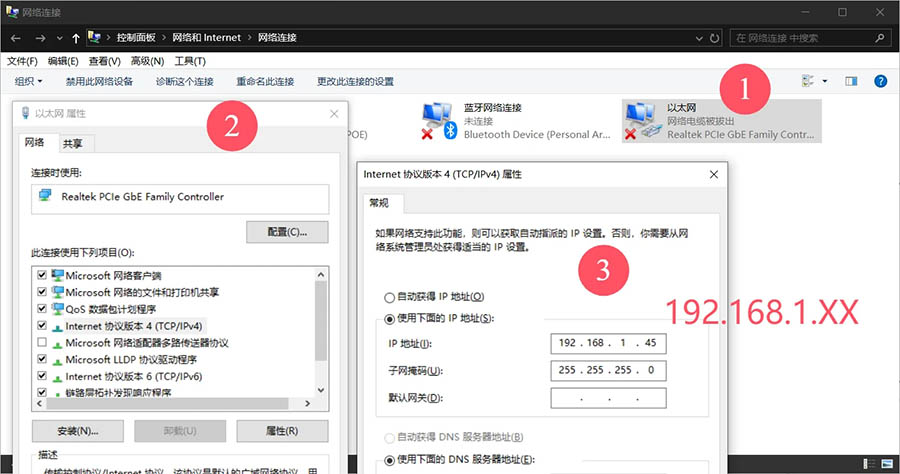
2. WebUI Login
Within the local network, enter 192.168.1.10 in your browser’s address bar to access the MA5671A backend.
Username: root
Password: null (no password)
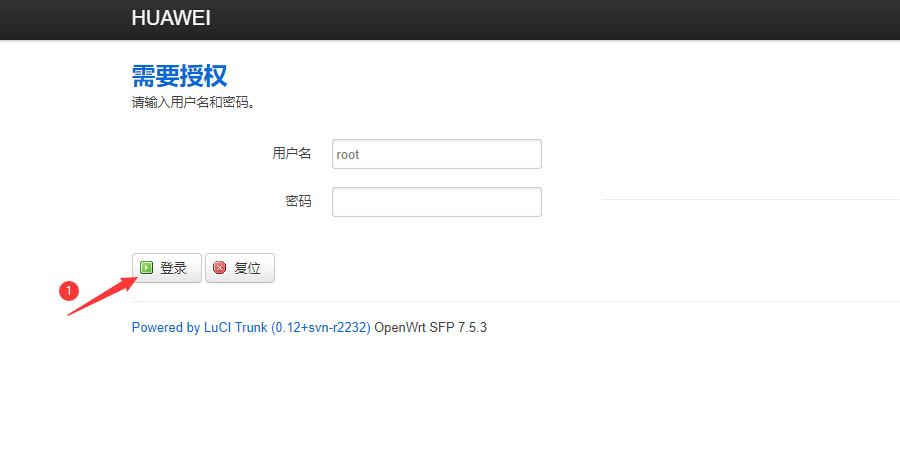
3. Parameter Configuration
In the MA5671A backend GPON menu, set the LOID and VLAN ID and then Reboot SFP, you may need to enter the original optical modem’s super admin backend to obtain these:
- GPON SN: 12-digit SN (usually on the back of the optical modem); if original modem S/N is 16 digit, then convert the first 8 number to ASCII code, for example, HUAWEI modem S/N first 8 number “48575443” (HEX) convert to “HWTC”(ASCII)
- LOID: Fill in the LOID you obtained
- Logic Password: Usually leave blank
- PLOAM Password: Fill in the password you obtained
Note: LOID and Ploam Password are mutually exclusive; Do NOT fill in both.
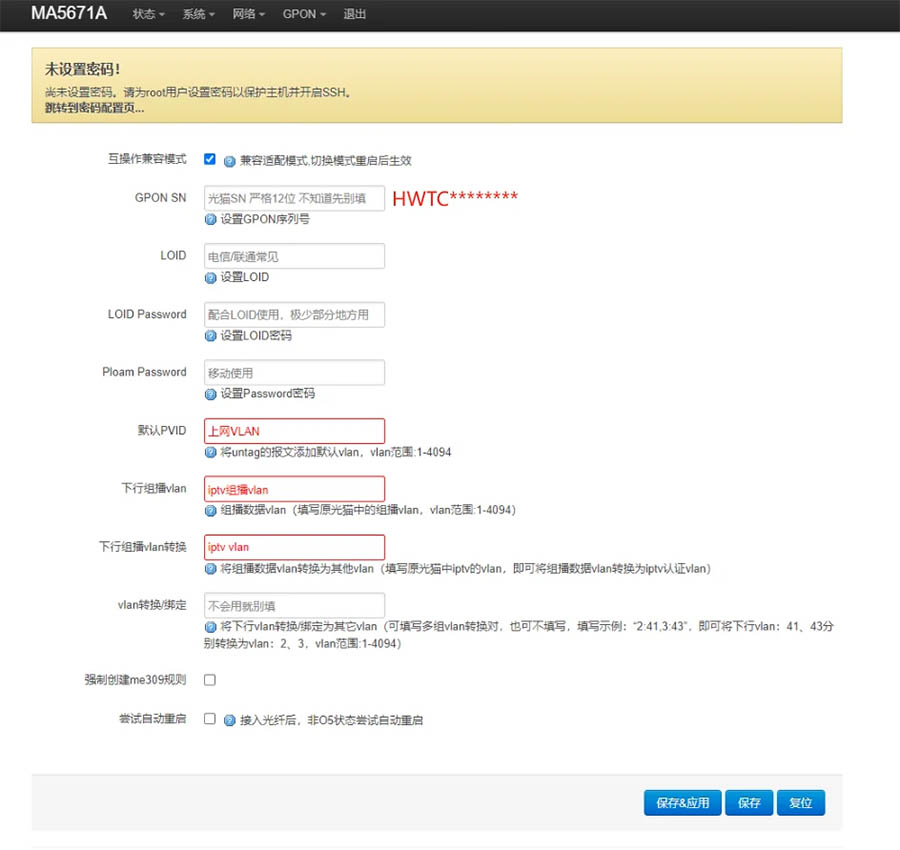
4. Trouble Shooting (Registration Status & Rx Power)
Usually, you will get O5 status after the above configurations. If this is not the case, please check the following information:
- Registration status 1: No optical signal.
- Registration status 2 or 3: Issues with registration parameters.
- Registration status 4: OLT has rejected the request.
- Registration status 5: Successful registration.
The MA5671A’s GPON optical module complies with the GPON Class B+ standard. Its acceptable receive power range is -27dBm to -8dBm. Receiving too much power can cause device failure, while receiving too little power may prevent the ONU from coming online or lead to service interruptions.
- -20dBm to -24dBm: Normal range, within operator standards.
- -25dBm: Barely usable.
- -26dBm to -27dBm: Critical levels, nearing disconnection.
5. Router Configuration (PPPOE Dial-UP)
After achieving O5 status on the MA5671A, we need to configure the router for PPPoE dial-up to connect to the internet.
A. Setting Up PPPoE Dial-Up
- Access your router’s backend. The interface and specific steps may vary by model.
- Configure the router for PPPoE dial-up internet access.
- If successful, you should obtain an external IP address.
- Recommendation: Disable “dual-band merging” for Wi-Fi. Connect mobile devices and laptops to the 5GHz band, and smart home appliances to the 2.4GHz band.
B. Troubleshooting Dial-Up Errors
- If you encounter dial-up errors, first try establishing a PPPoE connection directly from a Windows computer. This often reveals specific error codes for clearer diagnosis.
- Once Windows testing is successful, proceed with router dial-up configuration.
Error 691: Incorrect username or password.
Error 651: Network connectivity issue. Check the following:
Incorrect or missing PVID configuration.
Incomplete registration information. Try completing the GPON SN and Host MAC.
Excessive incorrect password attempts may have temporarily blocked your account by the ISP (wait 5-10 minutes).
C. Completing MAC Address Configuration
- If registration is successful, VLAN is correct, but dial-up still fails, try modifying the MAC address.
- Navigate to GPON > IP/MAC Address Configuration.
- Enter the MAC address from your old ONT’s label into the Host Interface MAC Address field.
- Click Save & Apply.
- Go to System > Reboot and restart the device.
Purchase Information
- Authenticity Guaranteed
All products are original, sourced from reputable suppliers. Please verify part numbers for system compatibility before ordering.
- Condition Disclosure
Used products may have minor cosmetic wear, but are fully functional. Contact us for photos if aesthetics are a concern.
- Warranty & Return Policy
- New Modules: 1-Year Warranty
- Used Modules: 3-Month Warranty
- 14-Day Return Policy: Returns accepted within 14 days of delivery
- Shipping
- Default shipping: Standard small packet service (China Post)
- Import tax duties are not included.
- For faster delivery (DHL, FedEx, etc.), contact us; additional fees apply
Only logged in customers who have purchased this product may leave a review.













Reviews
There are no reviews yet.